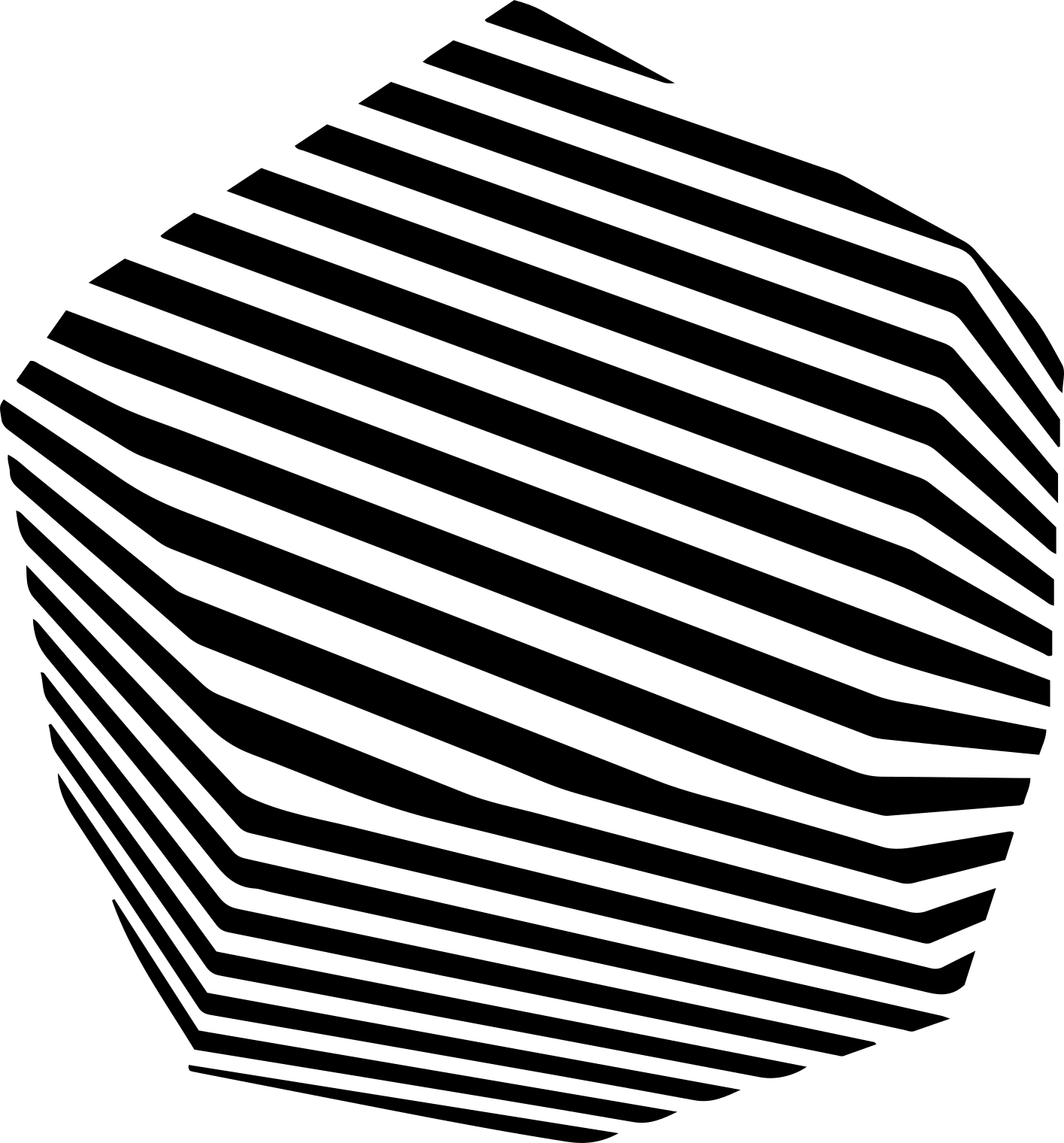Beta Feature : Tools API is in beta and actively being improved based on feedback.
Tools are functions executed on the user’s device via RPC from the UpliftAI Agent. This architecture enables two types of tool integrations:
Custom Tools : Functions you implement directly in your application to:
Access external APIs and services
Perform calculations and data processing
Interact with databases
Execute business logic
MCP Tools : Model Context Protocol integrations that allow:
Connection to MCP servers
Access to local file systems
Integration with development environments
Bridge to enterprise systems and databases
Every tool consists of:
{ name : "tool_name" , // Unique identifier description : "What it does" , // Used by LLM to decide when to use parameters : { // JSON Schema for parameters type : "object" , properties : { param1 : { type : "string" , description : "Parameter description" } }, required : [ "param1" ] }, timeout : 10 , // Seconds before timeout handler : async ( data ) => { // Your implementation // Process and return result } } const weatherTool = { name: 'get_weather' , description: 'Get current weather for any city' , parameters: { type: 'object' , properties: { city: { type: 'string' , description: 'City name' }, units: { type: 'string' , enum: [ 'celsius' , 'fahrenheit' ], description: 'Temperature units' } }, required: [ 'city' ] }, timeout: 10 , handler : async ( data ) => { const payload = JSON . parse ( data . payload ); const { city , units = 'celsius' } = payload . arguments . raw_arguments ; // Call weather API const response = await fetch ( `https://api.weather.com/v1/current?city= ${ city } ` ); const weather = await response . json (); return JSON . stringify ({ result: weather , presentationInstructions: `The current temperature in ${ city } is ${ weather . temp } ° ${ units [ 0 ]. toUpperCase () } ` }); } }; const addToCartTool = { name: 'add_to_cart_and_checkout' , description: 'Add items to shopping cart and optionally navigate to checkout' , parameters: { type: 'object' , properties: { items: { type: 'array' , items: { type: 'object' , properties: { productId: { type: 'string' }, quantity: { type: 'number' } } }, description: 'Products to add to cart' }, goToCheckout: { type: 'boolean' , description: 'Navigate to checkout after adding items' } }, required: [ 'items' ] }, timeout: 5 , handler : async ( data ) => { try { const payload = JSON . parse ( data . payload ); const { items , goToCheckout = false } = payload . arguments . raw_arguments ; // Validate items array if ( ! Array . isArray ( items ) || items . length === 0 ) { throw new Error ( 'No items provided' ); } // Add items to cart with fun animation let totalAdded = 0 ; for ( const item of items ) { // Add to cart state await cart . addItem ( item . productId , item . quantity ); totalAdded += item . quantity ; // Trigger fun cart animation document . querySelector ( '.cart-icon' )?. classList . add ( 'bounce' ); } // Update cart badge updateCartBadge ( totalAdded ); // Navigate to checkout if requested if ( goToCheckout ) { // Small delay for animation to complete setTimeout (() => { window . location . href = '/checkout' ; }, 500 ); return JSON . stringify ({ result: { itemsAdded: totalAdded , navigating: true }, presentationInstructions: `Great! I've added ${ totalAdded } items to your cart. Taking you to checkout now! 🛒` }); } return JSON . stringify ({ result: { itemsAdded: totalAdded }, presentationInstructions: `I've added ${ totalAdded } items to your cart! Say "checkout" when you're ready to purchase.` }); } catch ( error ) { console . error ( 'Cart tool error:' , error ); return JSON . stringify ({ error: error . message , presentationInstructions: 'Oops! I couldn \' t add those items to your cart. Please try again.' }); } } }; The response is a string, but to enhance LLM response and understanding, a JSON structure like the following is recommended:
return JSON . stringify ({ // Required: The actual result data result: any , // Optional: How to present to user presentationInstructions: string , // Optional: Error information error: string }) If you want to use tools client side, you must register their implementations.
Static Registration Register tools when creating the assistant or room:
// During assistant creation (API) { config : { agent : { tools : [ weatherTool , databaseTool ] } } } // In React component < UpliftAIRoom token = { token } serverUrl = { wsUrl } tools = { [ weatherTool , databaseTool ] } > < AssistantView /> </ UpliftAIRoom > Dynamic Registration Add or remove tools during a session:
const { addTool , removeTool , updateTool } = useUpliftAIRoom (); // Add a new tool await addTool ({ name: 'calculator' , description: 'Perform mathematical calculations' , parameters: { /* ... */ }, handler : async ( data ) => { /* ... */ } }); // Remove a tool await removeTool ( 'calculator' ); // Update existing tool await updateTool ({ name: 'calculator' , description: 'Advanced calculator with trigonometry' , // ... updated configuration }); MCP (Model Context Protocol) Integration Coming soon let us know if you want MCP integrations at [email protected] MCP tools allow your assistant to interact with MCP servers
Troubleshooting
Always wrap in try-catch
Return valid JSON even on error
Log errors for debugging
Test handler independently
Check payload parsing
Verify parameter names match schema
Use raw_arguments for access
Validate required fields
Just reach out to us at [email protected]